Creating and sending an Invoice
Watch - How to Create an Invoice
Watch - Invoicing for NDIS
Creating and sending an invoice
Creating invoices is done by clicking ‘Create Invoice‘ in the booking. You do this after you have brought the laundry home and counted/weighed items.
- Click ‘Add a Service‘ and select from various services.
- Here, you can also add discount codes and customer notes if needed.
- Minimum service fee will automatically come up if the service total is under $60.
- Finally, you can opt to send the invoice via E-mail (pink button on right) or SMS (message icon on left).
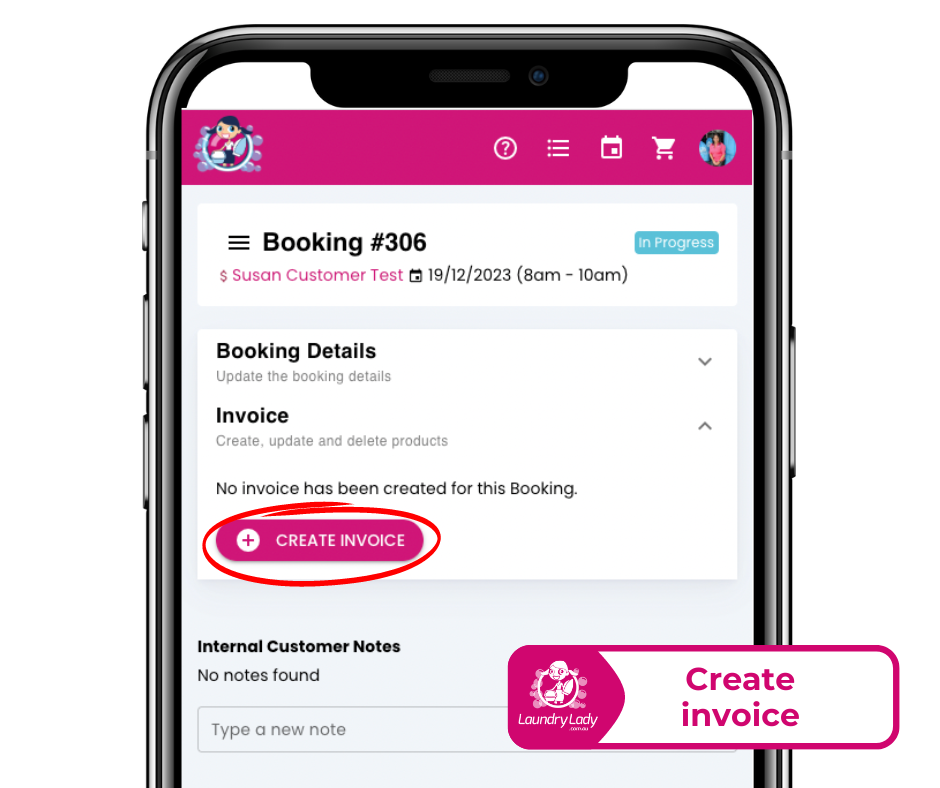
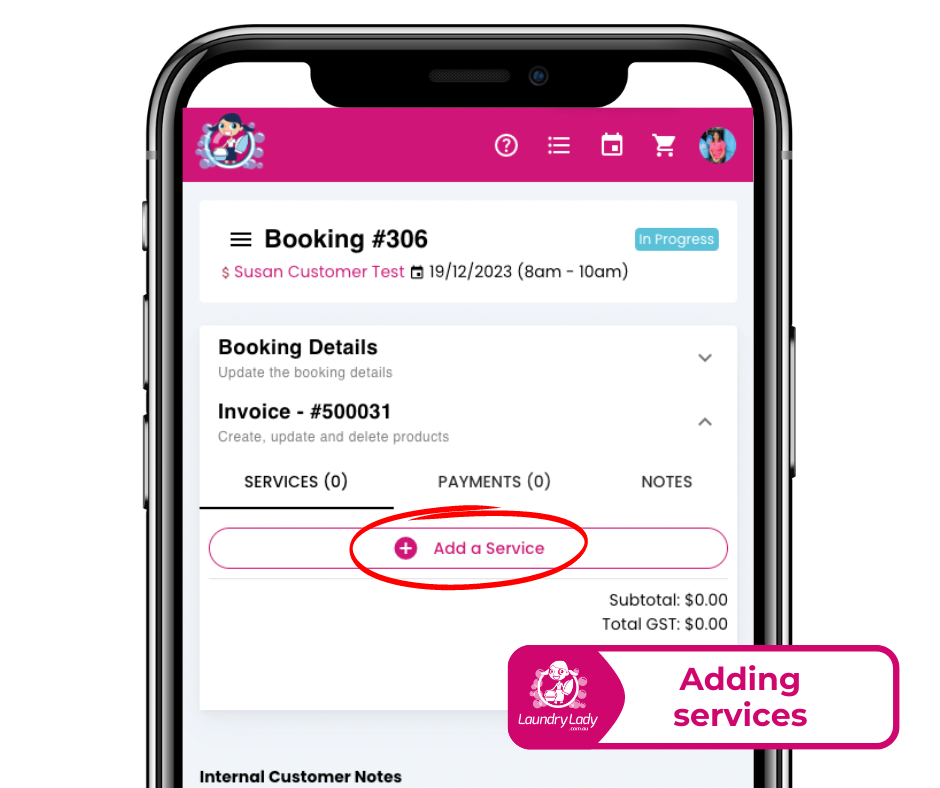
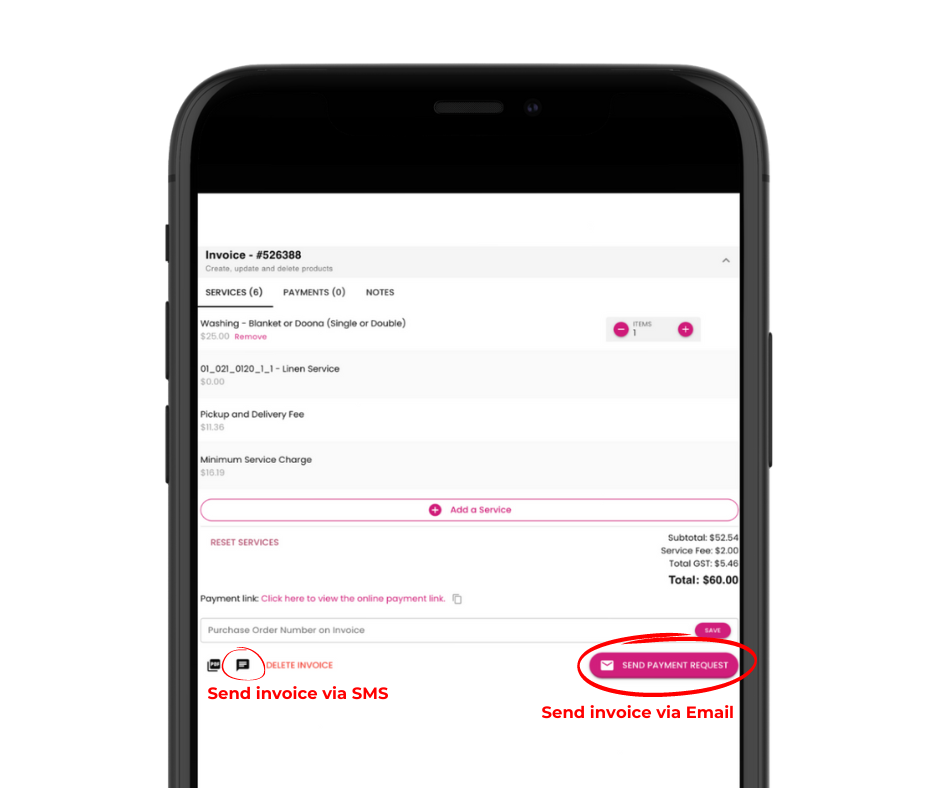
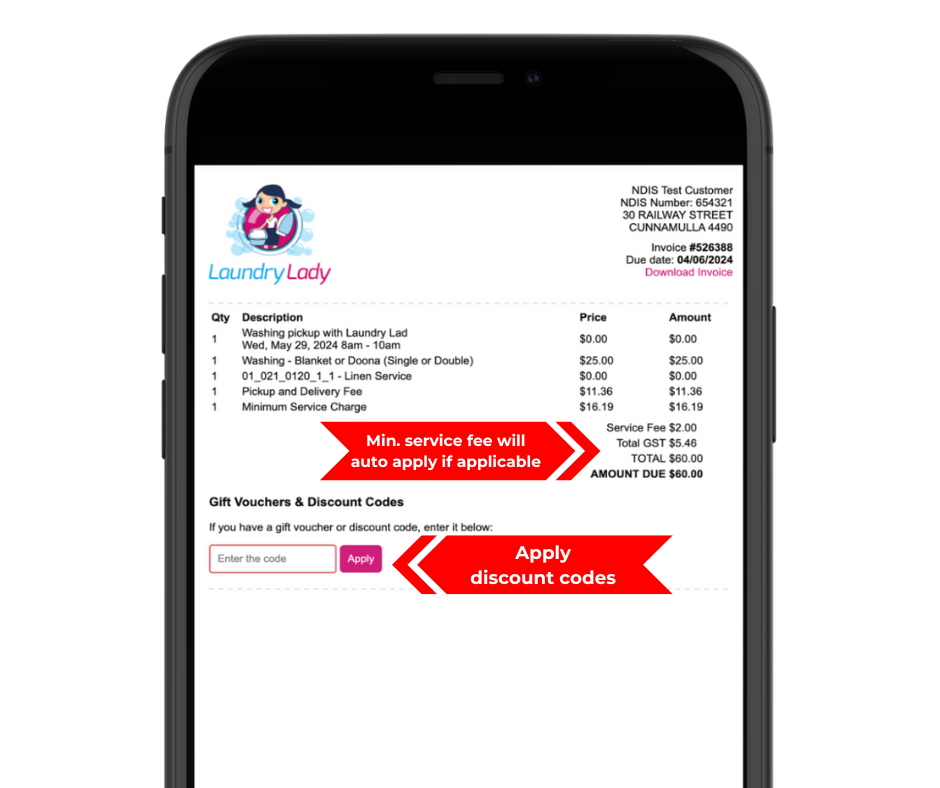
Invoicing tip
You can quickly access the invoice and apply a discount code, Gift voucher, and card payments. If you're chasing an invoice with a customer, you can also copy it and send in an SMS to them.
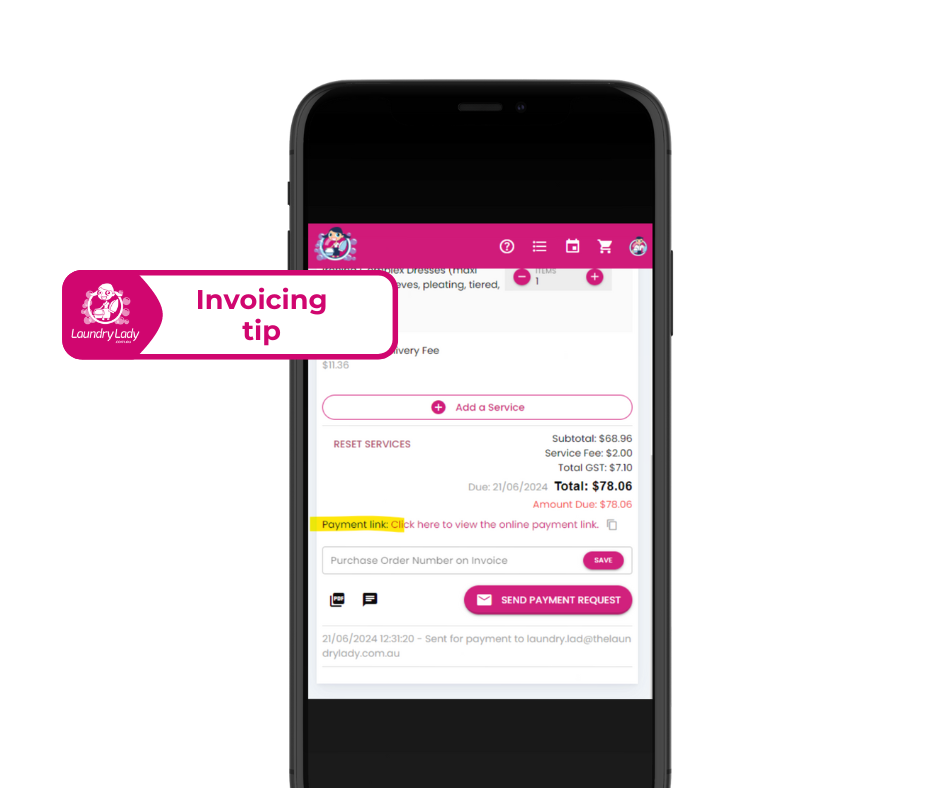
Creating a No-Show Invoice
- Open the booking system: Head to the app and click on the booking to view the details.
- Find the "Invoice" section: You'll see an option to "+ Create no-show invoice". Click on it.
- The Price: The price will be $12.51 (GST included).

We recommend reaching out to the customer once more to see if they'd like to reschedule their booking. Remember, a little friendly follow-up goes a long way!
Invoice Reminders and Follow-Ups
Invoice reminder emails are automatically sent to the customer by the system at specified intervals depending on the customer type and payment terms set.
Payment reminders will be sent according to the following rules:
- Emails reminders are sent on the Due Date for all customers with Bank Transfer terms.
- Credit card Payment Reminders are sent after 2, 5, 7 and 14 Business days from the due date.
- Residential and Business customer reminders are sent to the customer email unless there is an invoice email present for the customer under invoice details.
- Customers may be blocked after 14 days overdue invoice.
You can view unpaid invoices owing to you via the dash icon on your app. It’s a good idea to discuss outstanding invoices with customers directly when completing their services.
You can also send invoice reminders via SMS. We recommend using this for any overdue invoices.
- Choosing a selection results in a full page refresh.
- Opens in a new window.
