Looking for help?
Find answers to your questions
- How do I get bookings?
- What happens after a booking has been made?
- How do I do the pickup?
- When do I deliver the laundry back to the customer?
- Recurring Bookings
- Customer Notes
- Booking Views - Digital System
- Adding and Cancelling Bookings
- Setting up Recurring Bookings
- Booking reassignment
- Edit Bookings
Edit Bookings
Edit Booking Dates
To edit a booking date, click on the pencil icon, then select the new date and time for the booking.
Select the bookings view to search for the customer:
Select the edit pencil in today or upcoming bookings:
Select option to update future bookings:
Edit Booking and Customer Address
Contractors now have the ability to update the booking address for appointments that are in 'Confirmed' status. This feature allows contractors to select from a list of the customer's previously used booking locations.
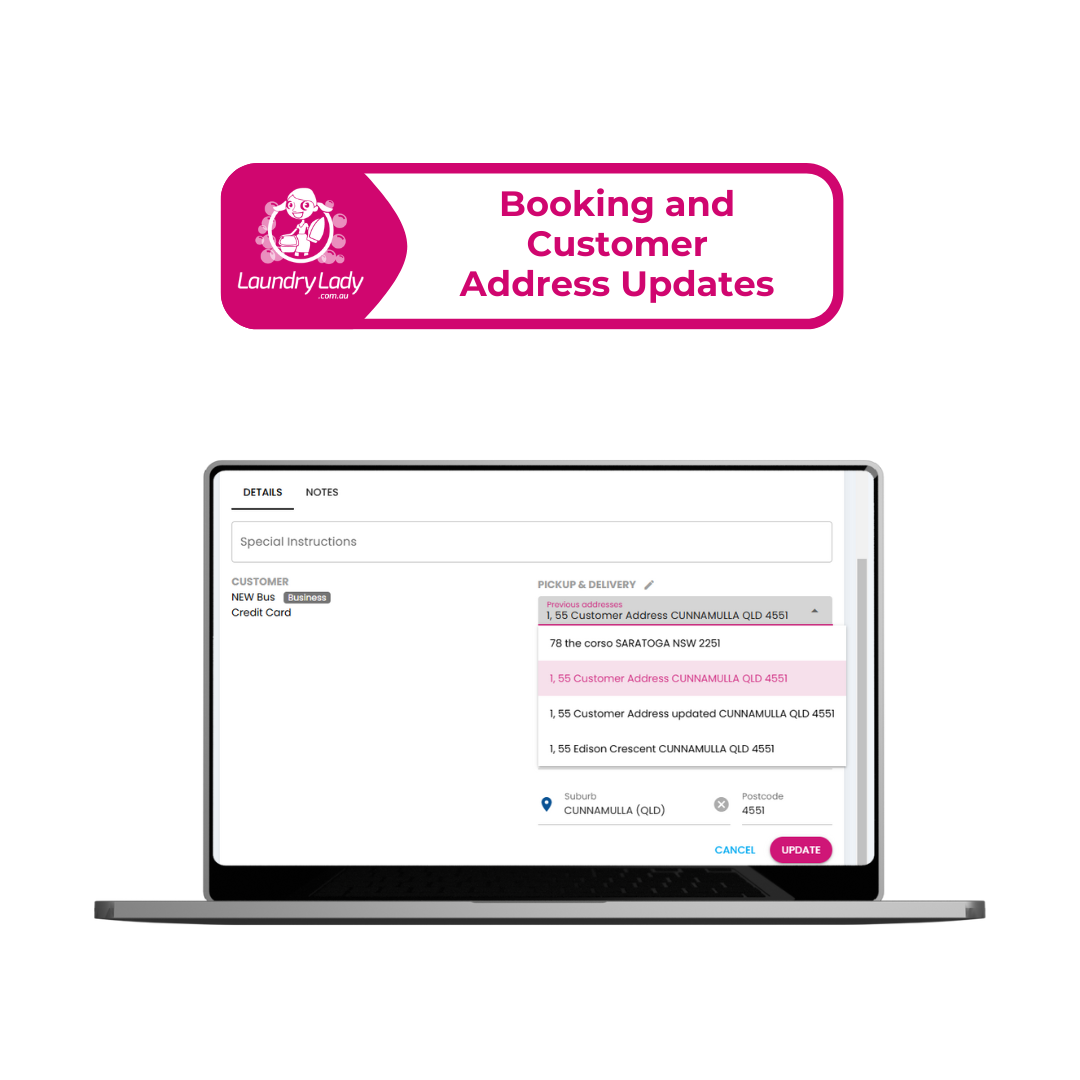
To edit a customer's address or other required details, navigate to their profile and select the 'click here' button to unlock the fields for editing. After making the necessary updates, click 'UPDATE' to save the changes.
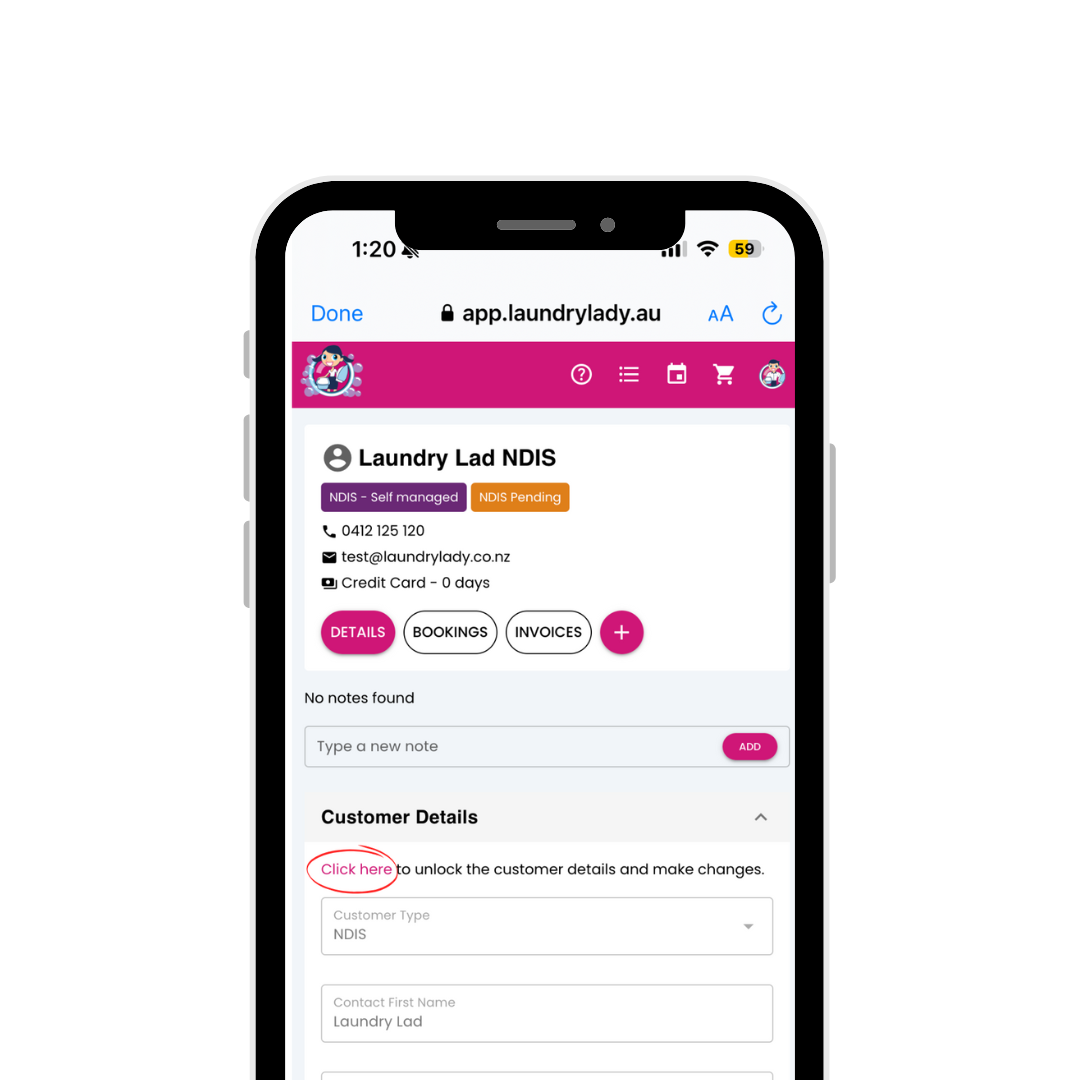
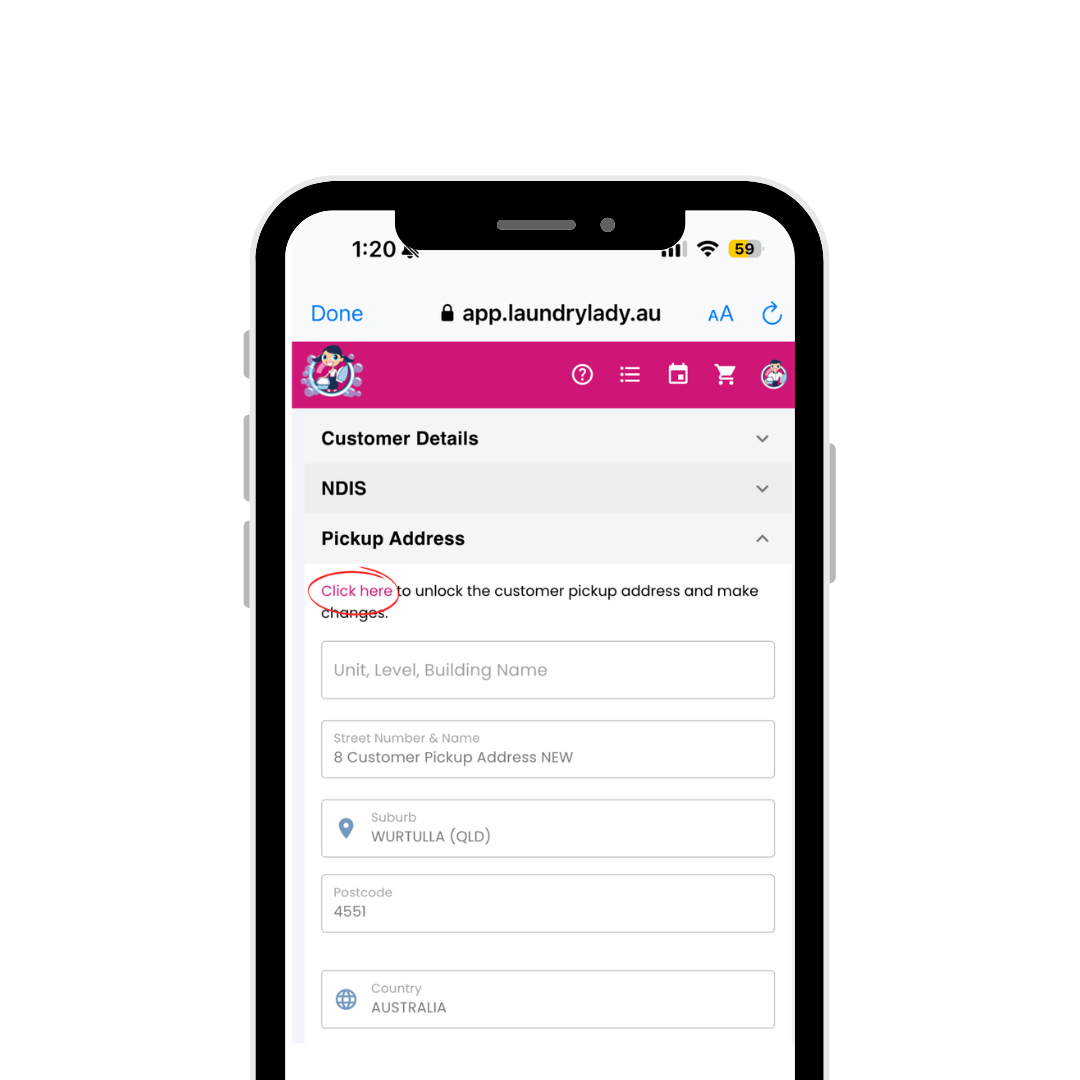
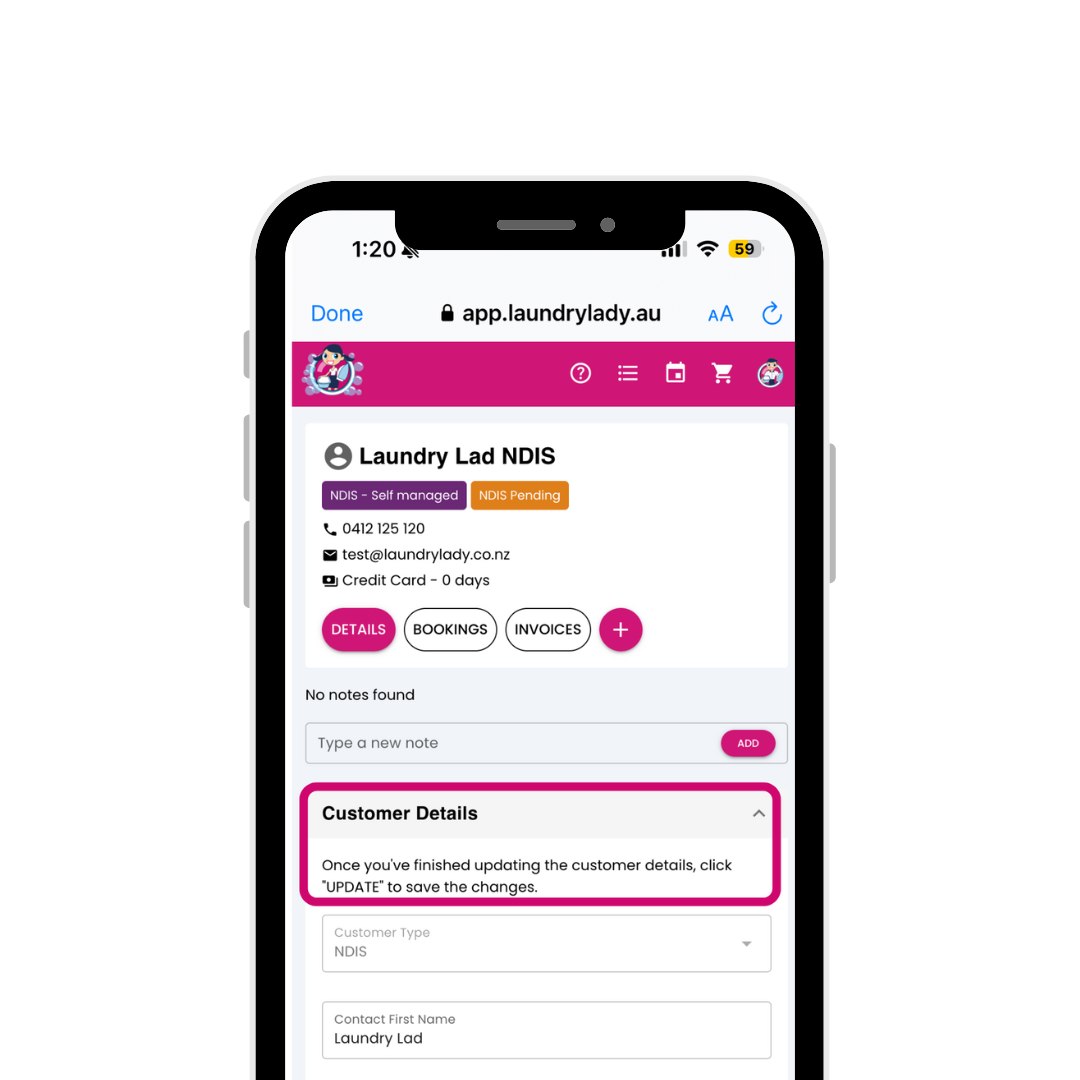
Updated on 15 Nov 2024
What are your Feelings?
Thanks for your feedback.
- Choosing a selection results in a full page refresh.
- Opens in a new window.
